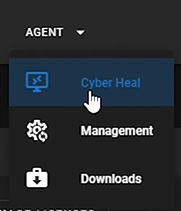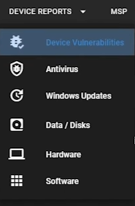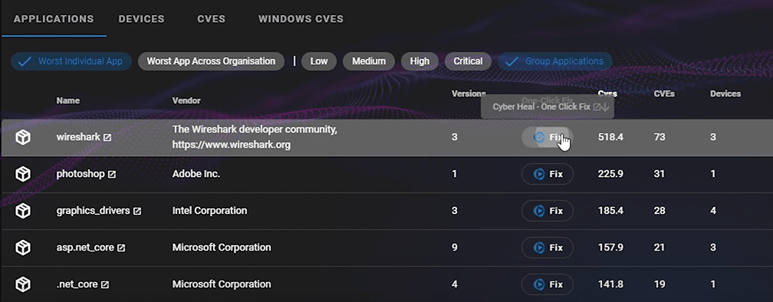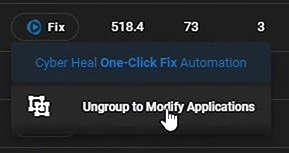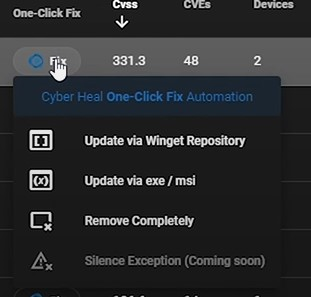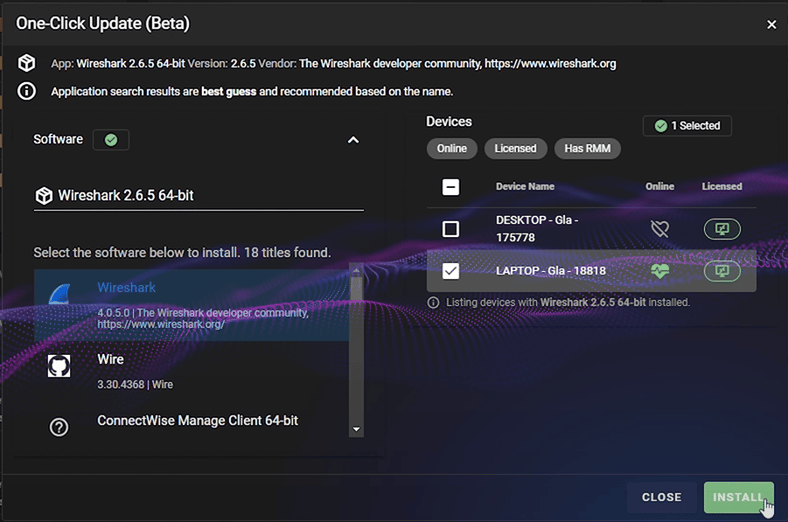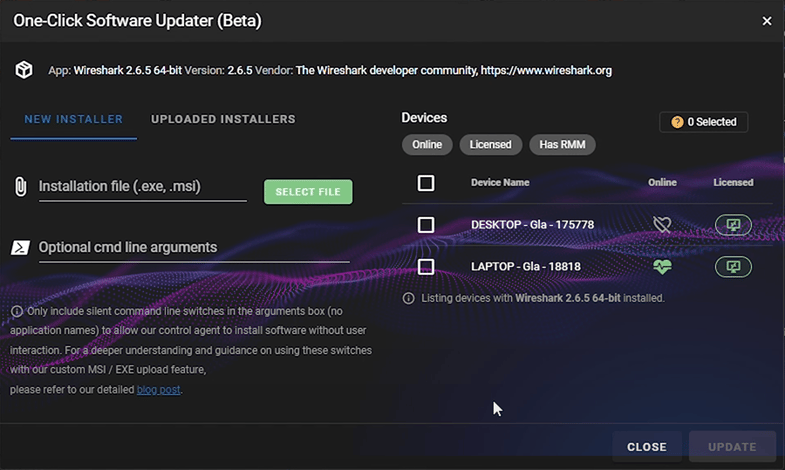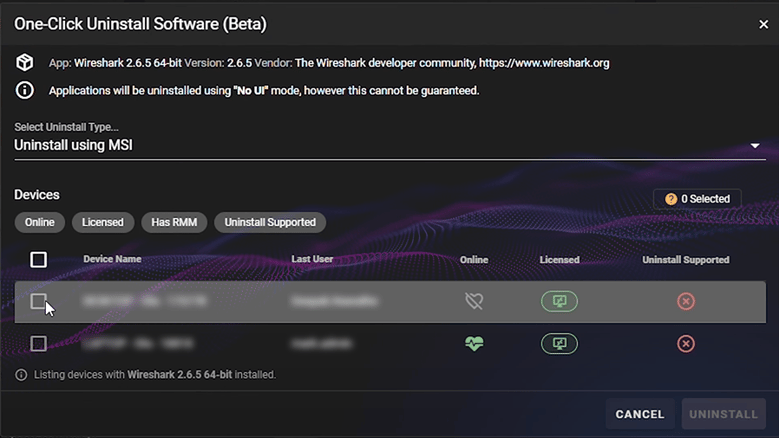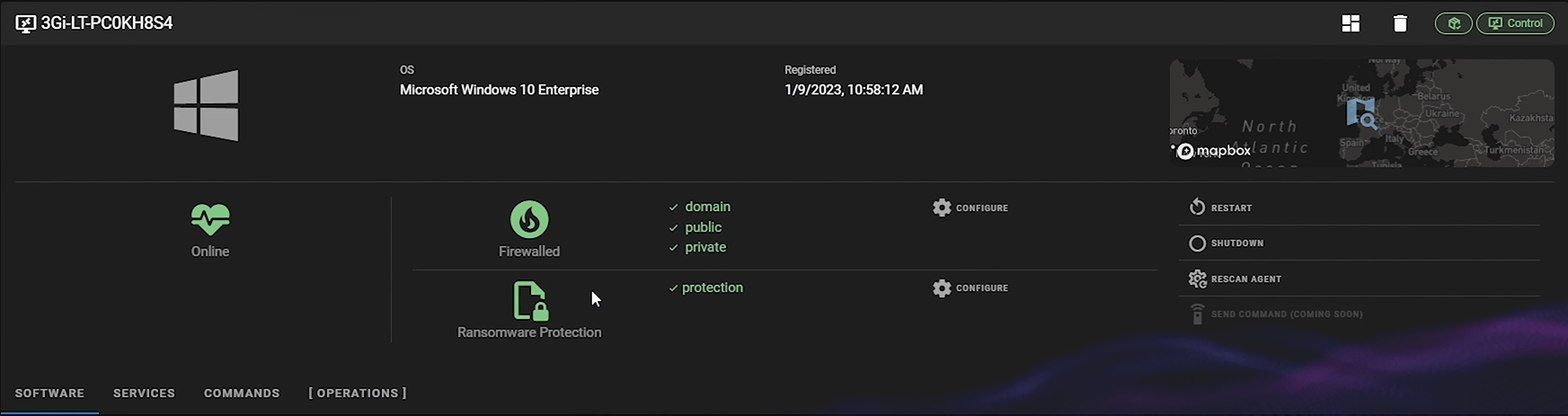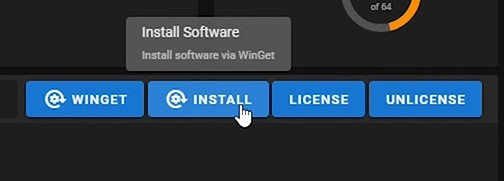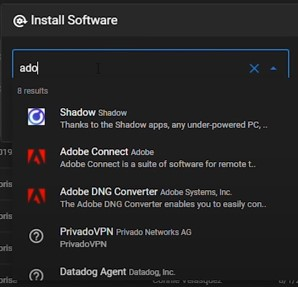Cyber Heal is the latest feature to implemented within the RoboShadow Platform. Cyber Heal allows our portal users to provide seamless one-click vulnerability remediation across their device portfolios. Through this guide, we will demonstrate how to remediate "identified" vulnerabilities using the Cyber Heal dashboard's 'Fix' buttons. Cyber Heal can also can be used as a software roll out tool similar to RMM style functionality.
Cyber Heal Navigation
Simply select Cyber Heal from the Agent Menu.
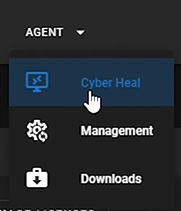

How to Fix Vulnerabilities with Cyber Heal
Step 1. Locate the 'device vulnerabilities' option in the 'Device Reports' drop down menu
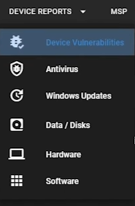
Step 2. From the lists of vulnerable apps, devices, CVEs, select the items you wish to address and then click the 'One Click Fix' button.
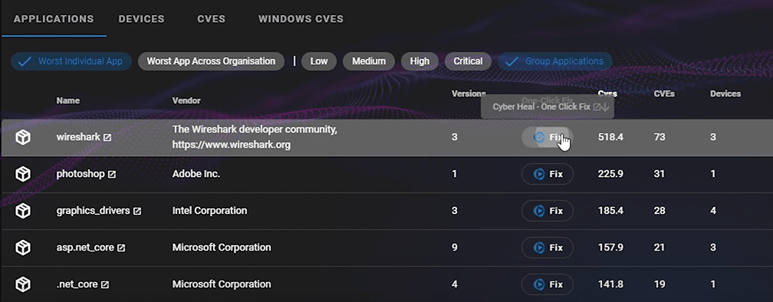
Step 3. When selected you will see a option to un-group applications in order to fix them. Click 'Ungroup to modify applications' to then be able to use the 'one click fix' feature. We group some common apps into the same group to make navigation more simple.
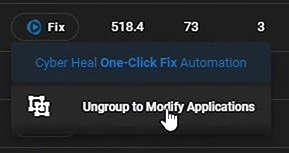
Step 4. You will then have the option to either update using WinGet or utilise your own installer (custom EXE/MSI file), as well as the choice to completely remove application. Its often very common that vulnerable apps are no longer needed and just simply be removed.
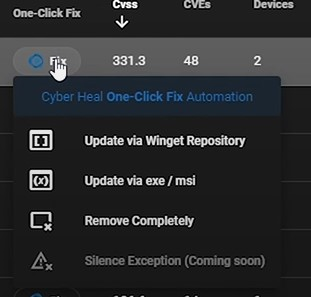
- If the 'Update via WinGet Repository' option is selected , A install menu will appear where you can see what devices are connected and finally where you can 'install' the update. If the device is offline the application will install when the machine is next registered as "online". You also have the option to delay updates to users until a certain time, this way you can put notifications out to users like "Please keep your machines on as we will run an update tonight at 11pm, otherwise the updates will run when your machine next comes online". All in all Cyber Heal should allow you to keep on-top of the vulnerabilities quick and effectively with minimal impact to users.
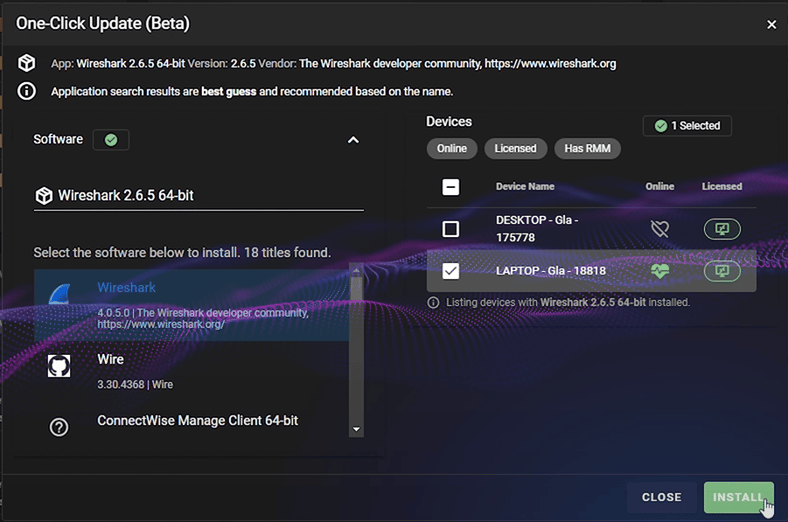
- Bring your own software. You can also "Bring your own software" to update apps. If you select the 'Update Via exe/msi' option, an update menu will appear, allowing you to utilise your own custom EXE or MSI file for installation.
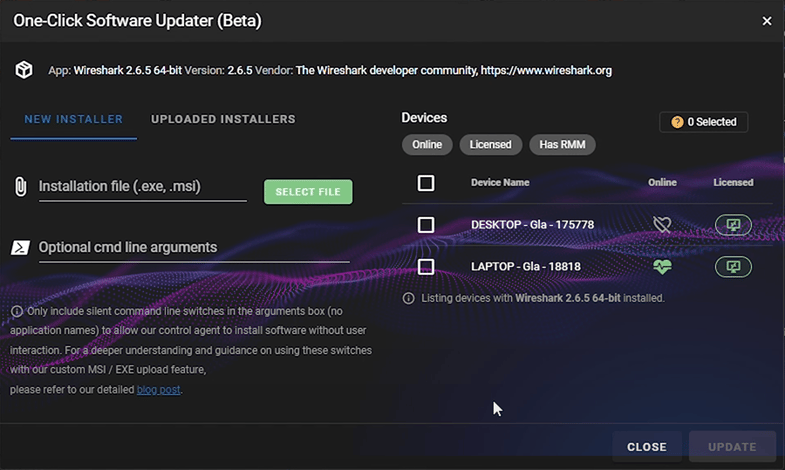
- Lastly you can 'Remove completely' apps which are no longer needed but vulnerable (very common), this uninstall menu will pop up highlighting what devices are connected where then you can then uninstall said software. There is also an indicator to let you know if the un-install for that particular application is supported or not.
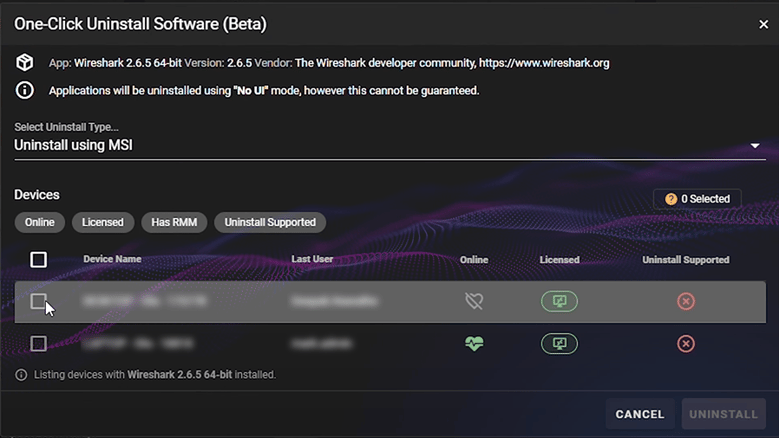
Other uses of cyber heal
- In 'Configuration & Management', you can change security settings, control firewalls, and set up anti-ransomware measures. It updates often to keep things secure.
- 'Remote Operations' helps with turning machines on or off.
- 'Software Analysis & Geo-Location' shows where your software is and tracks equipment locations.
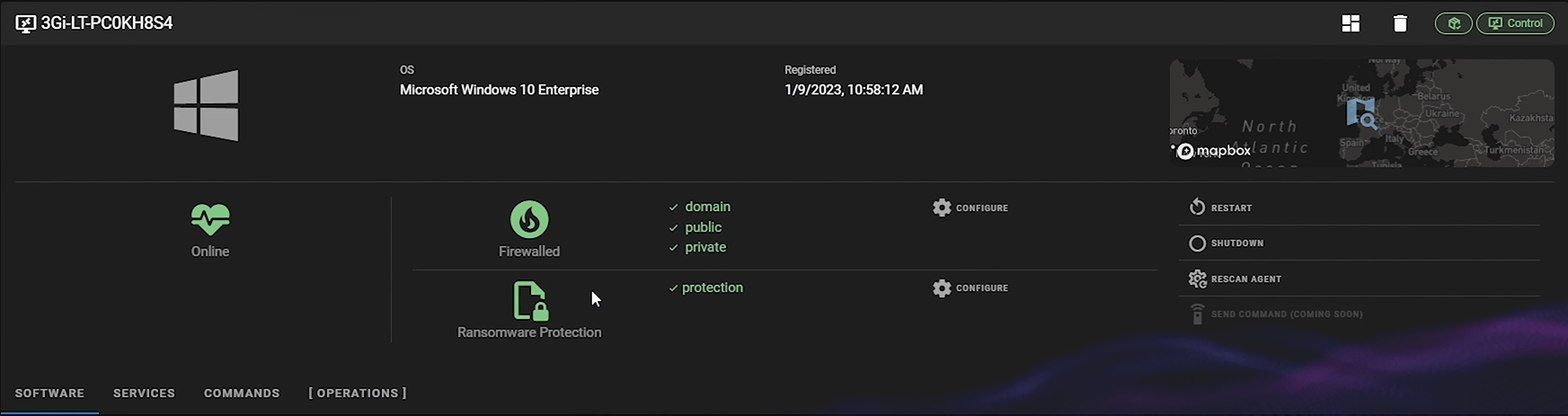
- Installing software en mass :
Step 1. Once you have selected the machines you want to install apps on then select 'Install' from the Main 'Cyber Heal' Dashboard.
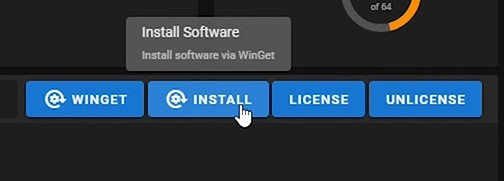
Step 2. Enter the software name from the WinGet repository you wish to install, and then choose the devices in your network where you want them installed. When ready, click 'install'.
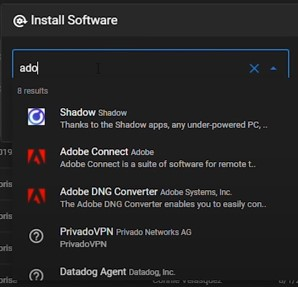
Thank you!
We love hearing from our user community, and it would be great to hear any further features you would like to see from the RoboShadow platform.
Please reach out to hello@roboshadow.com if you have any suggestions or questions!